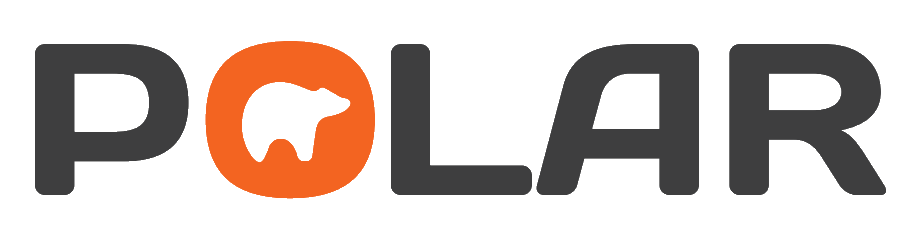POLAR stands for Population Level Analysis & Reporting. POLAR software is useful for insight and planning across the areas of clinical, business, quality improvement and accreditation for general practice.
It enables meaningful analysis by general practices of their own identified patient data, which is presented in an easy-to-use graphical format.
SEMPHN provides POLAR software at no cost (100% subsidised) for general practices of all sizes within the SEMPHN catchment.
About POLAR
Data analysis: Ask questions and get answers
Data analysis is all about asking questions and finding answers.
POLAR is as open as possible in its structure, aiming to help you find answers to questions specific to your general practice. POLAR makes your routine data analysis straight forward, simple, and useful.
Example: Ask POLAR, "how many of my regular patients, who have a current diagnosis of diabetes, and have not had a care plan in the last 12 months"?
You can analyse your data to identify gaps in patient care, allocate resources and clinicians accordingly, and build on your clinical strengths including in the areas of quality improvement and safety.
Getting set up with POLAR
Support
In late 2024, technical support of the POLAR platform transitioned from SEMPHN to Outcome Health - the creators and maintainers of the POLAR platform and associated applications.
Outcome Health provides software support for POLAR issues, updates, advice, requests, remote training, and documentation. Please use the below options if you are experiencing technical issues or have platform related questions.
Support FAQs
Puffin
Puffin has been added to the POLAR data extraction and analysis platform specifically to support general practices successfully manage requirements of the General Practice in Aged Care Incentive (GPACI).
GPs and practices can easily ensure they comply with GPACI requirements through an interactive dashboard to help track and report on services offered to residents of aged care homes. Puffin also offers methods for GPs to monitor the status of selected vaccinations for older patients.
Walkthroughs and instructions
POLAR Walkthrough documents are short step-by-step guides designed to help you perform common and not so common patient data searches in POLAR (polarexplorer.org.au).
How to send a patient SMS broadcast
The POLAR Patient List may be uploaded to your 'online appointment' software for sending of customised broadcast SMS messages to your patients.
You will need to save your Patient List file as a .csv file extension (instead of .xlsx) using Excel (i.e.Patient List.xlsx to Patient List.csv).
The POLAR Patient List includes patient ID and mobile number from your practice software. The patient ID number allows you to customise the message with the patient's name and may automatically respect the patient's SMS opt-out preference.
PDSA - Plan, Do, Study, Act guides
PDSA Guide - Missing Demographic data - Aboriginal and Torres Strait Islander
PDSA Guide - Missing Demographic data - Age
PDSA Guide - Missing Demographic data - Emergency Contact
PDSA Guide - Missing Demographic data - Ethnicity
PDSA Guide - Missing Demographic data - Gender
PDSA Guide - Missing Demographic data - Next of Kin
PDSA Guide - Missing Demographic data - Post Code
PDSA Guide - Missing Demographic date - Suburb
PDSA Guide - Missing Clinical data - Social History & Family History
PDSA Guide - Missing Clinical data - Allergies, Allergy Reactions, Smoking, Alcohol, BMI